How do I send a payment request?
After you've set up your Stripe account and entered all your information, you can start sending Payment Requests to your customers.
Sending Payment Requests is a great way to collect a payment from a customer easily, securely, and quickly.
Step 1: Go to the Messenger tab.
Log into your Chekkit account and navigate to one of your inboxes under Messenger.
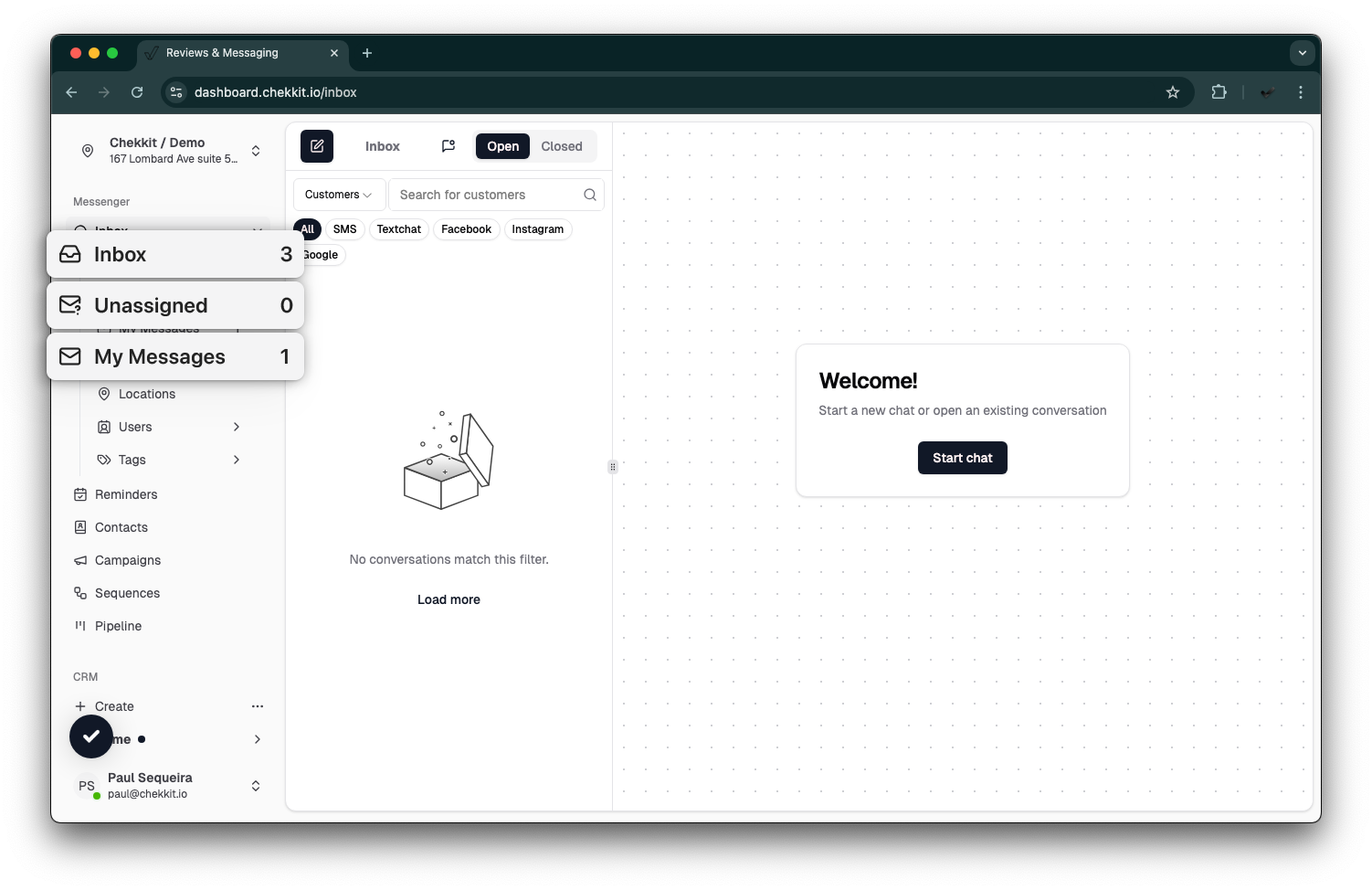
Step 2: Select your customer.
You can either create a new conversation by clicking the New Message button or select an existing conversation from your open or closed tabs.
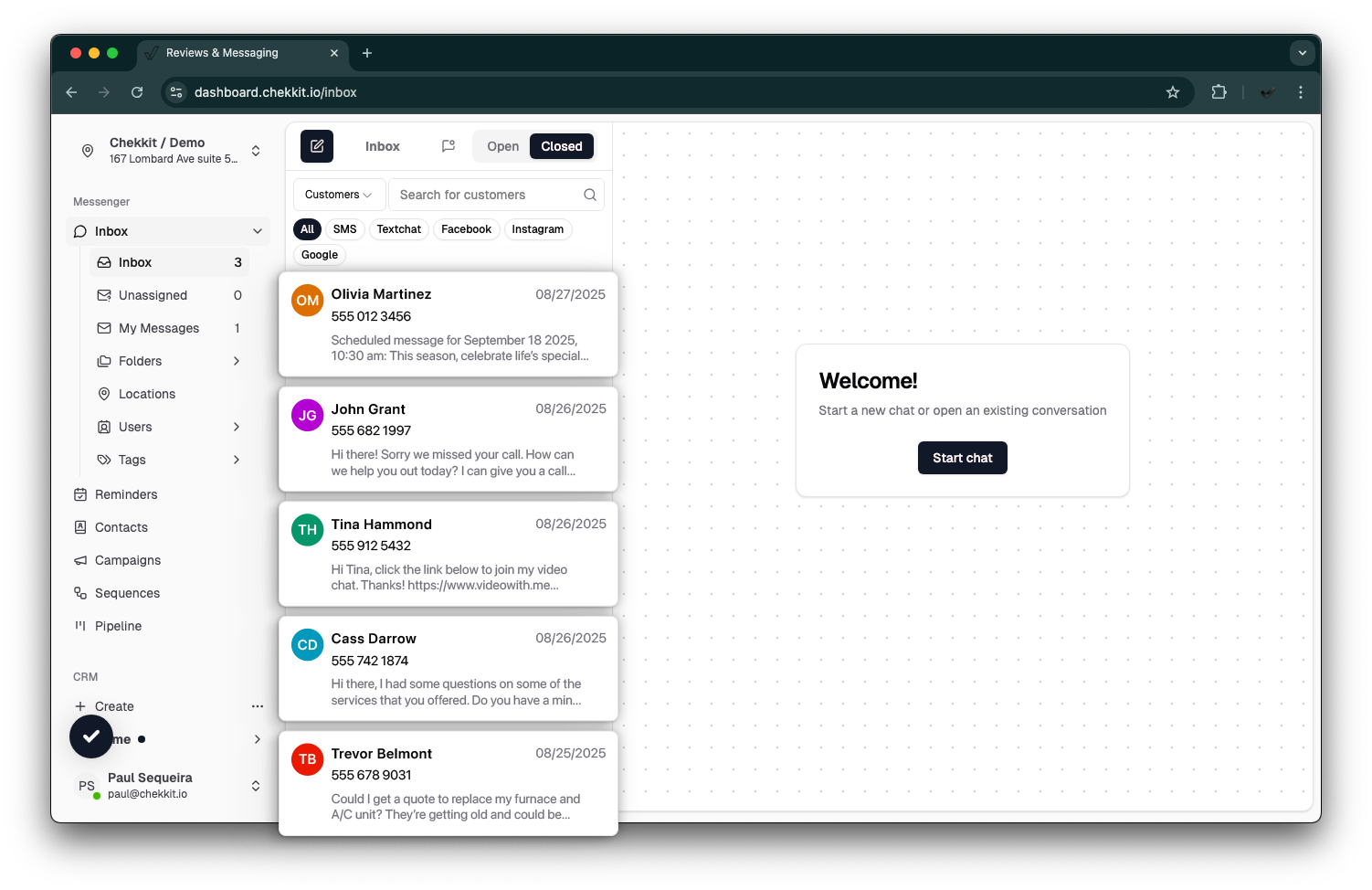
Step 3: Send the payment request.
Once you've selected the customer you'd like to send the payment request to. Click the 'Payment' button at the bottom of your screen. A box will pop up asking for the following:
- amount of the request
- the reference number
- description
Enter the necessary information and click the green 'Add' button.


Step 4: Adding a message.
You now have all the required information to send a payment request. You can include one of your templates to accompany the payment request or you can type a custom message to your customer.
It's a good idea to include some context with the payment request you'll be sending to your customer. Once you have your message ready, it's time to send it. Click the Send button and you're done.
In your customer's conversation, you'll see the secure link of the payment request that was sent to your customer. Once the payment is complete, you and your customer will both be able to download the receipt.
* * *
Hopefully, this helps you get everything running, but if you have any difficulties or other questions please contact us at support@chekkit.io!