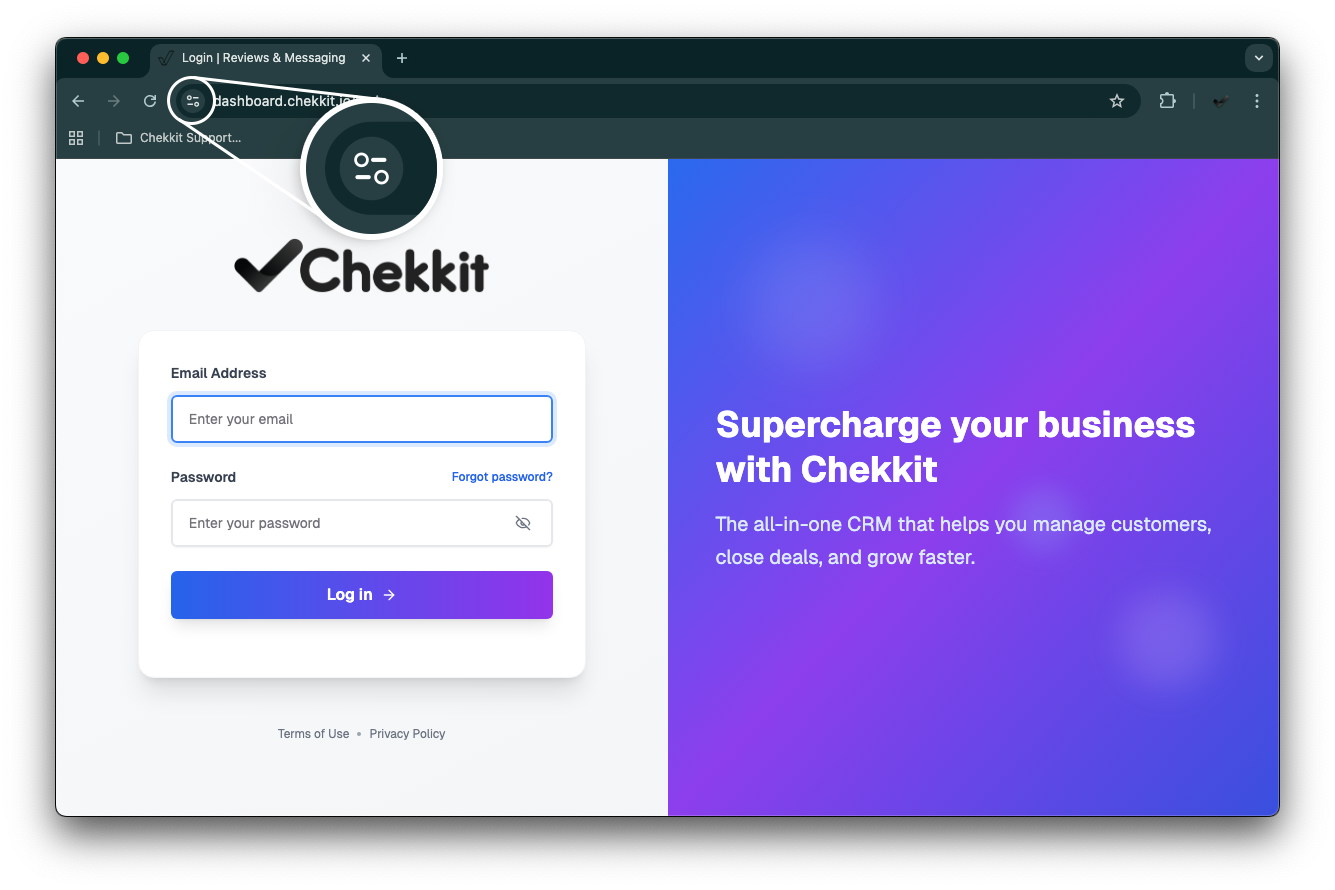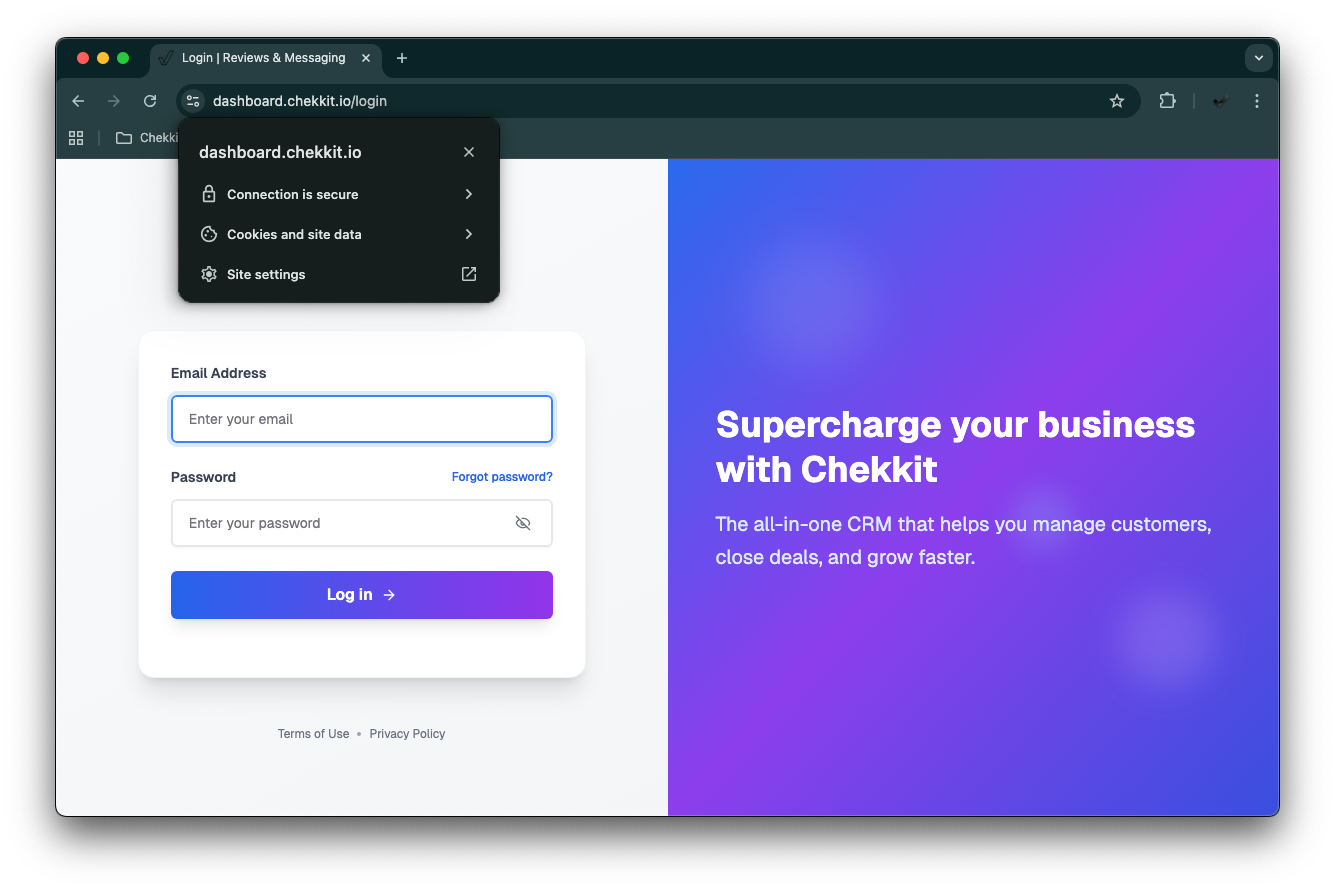How To Enable Desktop Notifications (Google Chrome)
How to Enable Desktop Notifications on Chrome for Chekkit
- Open Google Chrome
- Launch the Chrome browser on your computer.
Visit the Chekkit Dashboard
Click the Slider Icon
In the address bar (left of the URL), click the slider icon (see below).
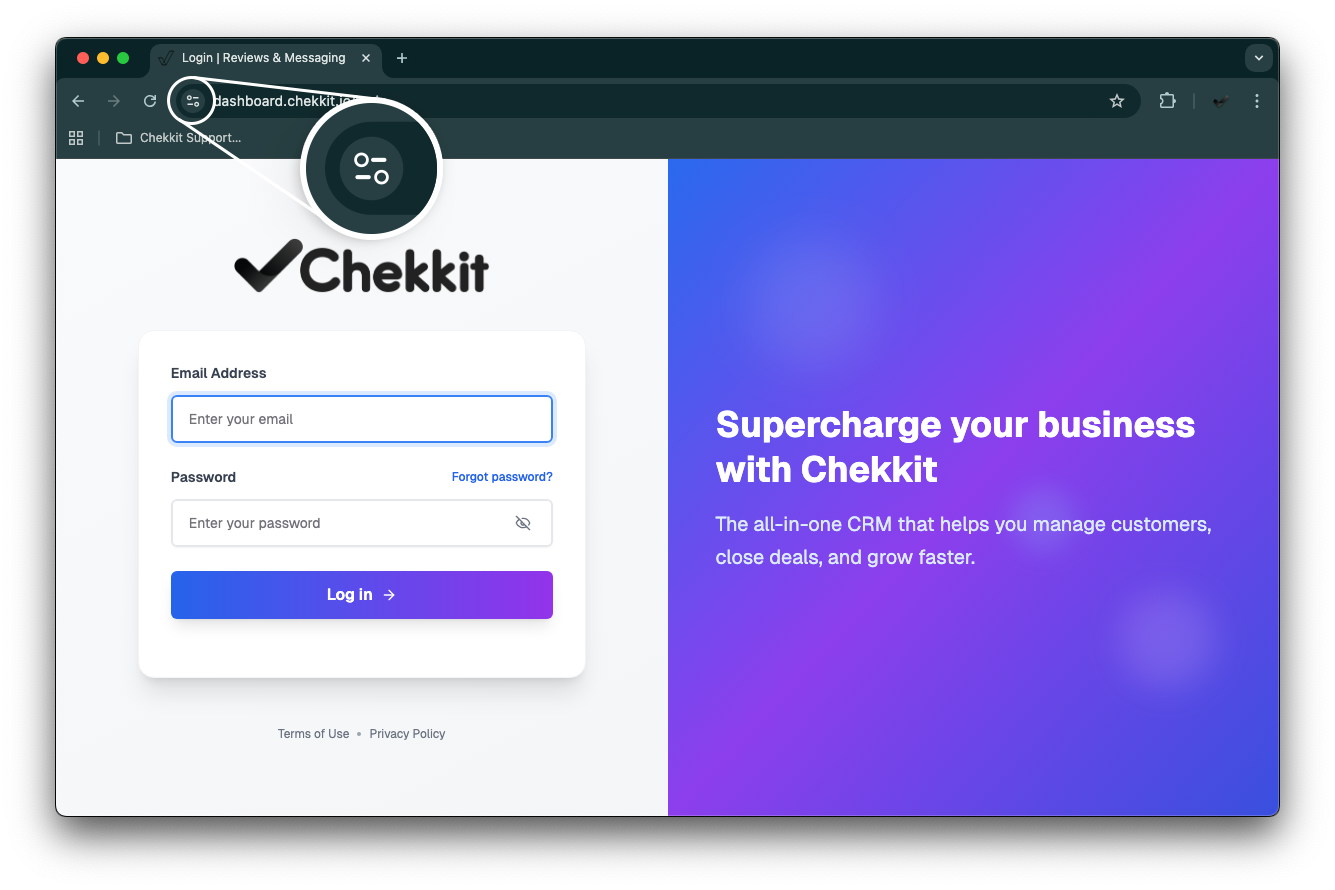
- Open Site Settings
- From the dropdown, click on "Site settings".
This will open Chrome’s settings for the Chekkit site in a new tab
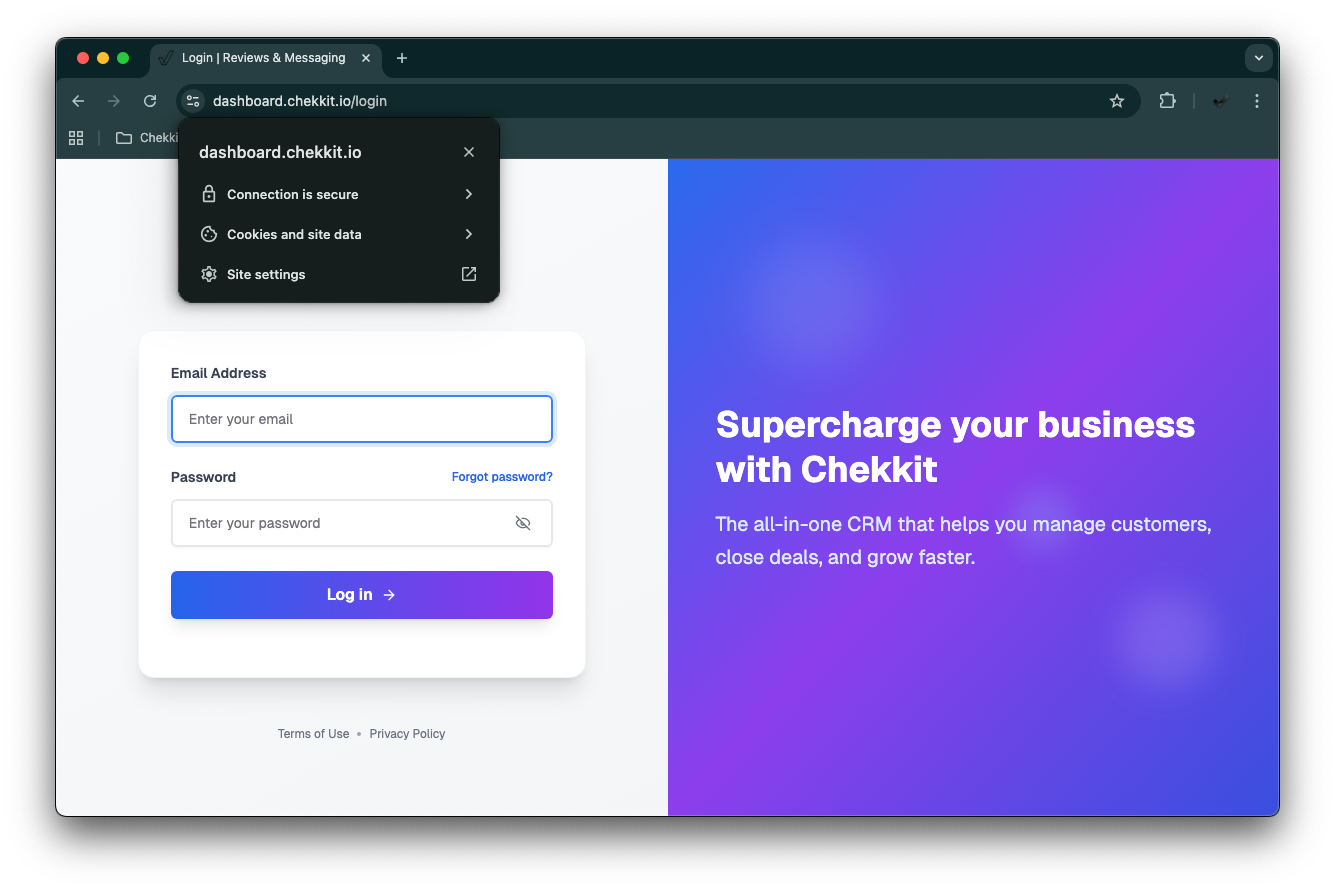
- Allow Notifications
- Find the “Notifications” setting.
- Click the dropdown next to it and select "Allow".
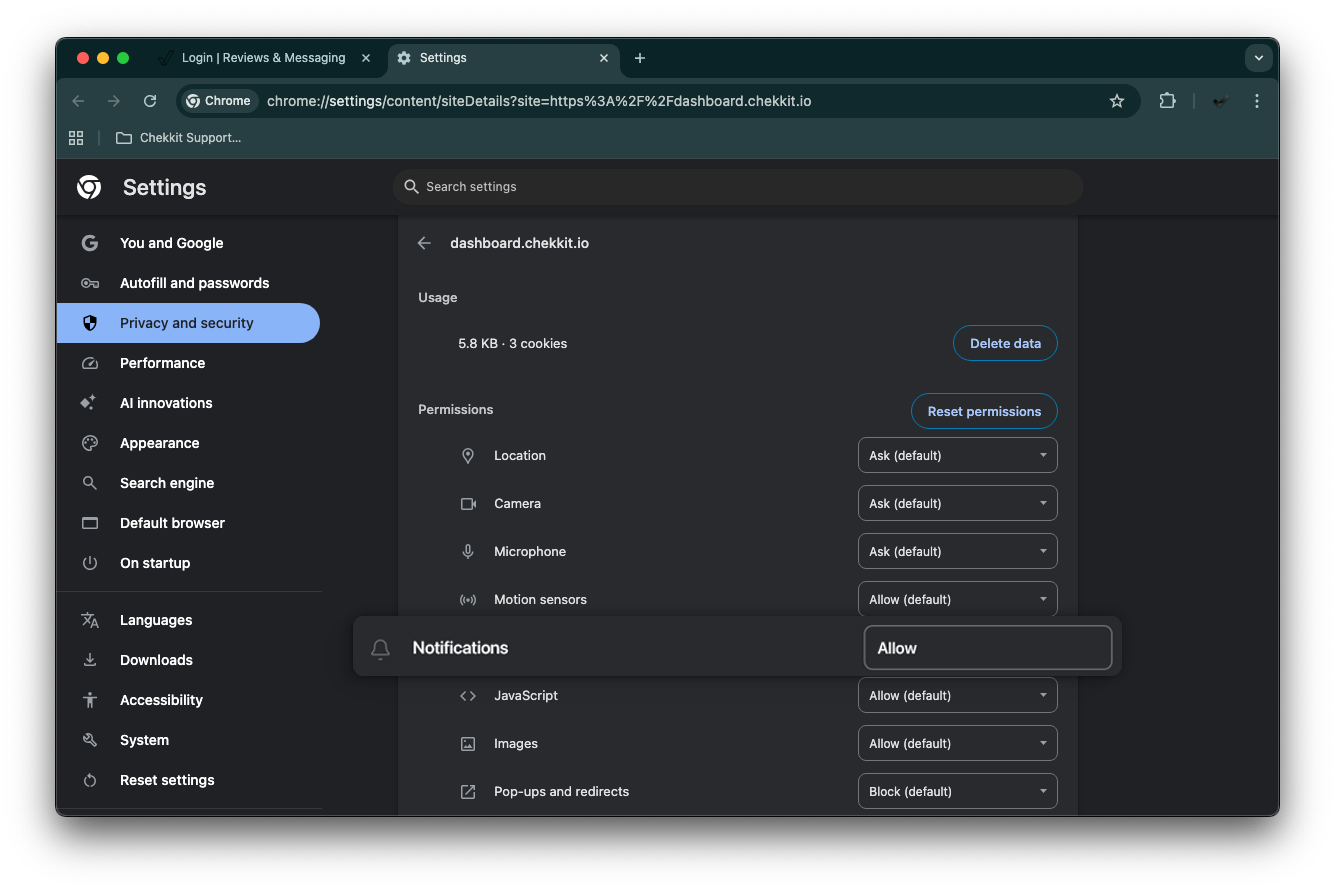
- Reload the Chekkit Dashboard
- Return to the Chekkit dashboard tab.
- Refresh the page for the changes to take effect.
* * *
Hopefully, this helps you get everything running, but if you have any difficulties or other questions please get in touch with us at support@chekkit.io!