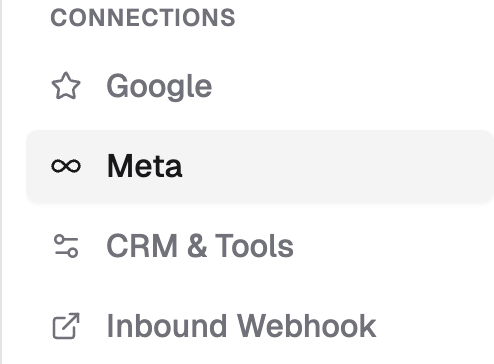Facebook & Instagram (Meta) Integration - Messages + Lead Ads
Connecting your Facebook Page to Chekkit allows you to manage Messages and Lead Ad submissions directly from your dashboard. This helps your team respond faster, automate follow-ups, and keep all customer conversations; Facebook, Instagram, Google, SMS, and email, in one organized place.
What It Does
- Instantly sends Facebook and Instagram Lead Form submissions into Chekkit.
- Creates a new lead thread in your Inbox for quick replies.
- Pulls in Facebook Messenger messages so you can respond without leaving Chekkit.
- Works with multiple Pages and lead forms.
- Syncs seamlessly with your other communication channels.
Prerequisites
Before you begin, make sure you have:
- Admin access to the Facebook Page(s) you want to connect.
- A lead form attached to your Page (for Lead Ads).
- A phone number field in your form if you plan to text leads.
- A consent statement for SMS messaging (CASL-compliant).
- Your Page is connected to Instagram if you also want Instagram messages in Chekkit.
- Facebook permissions not restricted under Business Manager.
How to Connect
Step 1 – Connect Facebook
In Chekkit, go to Settings → Meta.
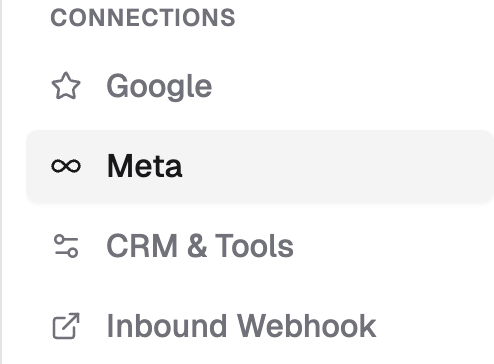
Click Login with Facebook.

- Log in using the Facebook account that manages your Page.
- Select the Page(s) you’d like to connect.
- Allow all requested permissions (Reviews, Messages, and Lead Access).
- Click Finish; your Page should now appear as Connected.
Step 2 – Confirm Lead Form Setup
- Return to Facebook and ensure your lead form is attached to the Page you connected.
- If you have multiple forms, confirm the correct one is linked.
- Submit a test lead to verify that it appears in your Chekkit Inbox.
Connecting Instagram Messages
If you’d like to sync your Instagram Business messages into Chekkit:
- Ensure your Instagram Business account is connected to your Facebook Page.
- In Facebook, go to Page Settings → Linked Accounts → Instagram.
- Log in to your Instagram Business account and approve the connection.
- Return to Chekkit → Settings → Meta, and click Login with Facebook. (see How to Connect)
- Select your Facebook Page (the one linked to your Instagram Business account).
- Allow all requested permissions, including Instagram message access.
- Click Finish, and refresh your browser.
Once connected, new Instagram DMs will appear automatically in your Chekkit Inbox, alongside your texts, emails, Google messages, and Facebook threads.
Instagram Troubleshooting
- Make sure your Instagram is a Business Account (not personal or creator).
- Confirm it’s linked to your Facebook Page.
- Go to Instagram → Settings → Privacy → Messages → Connected Tools, and ensure messaging access is enabled.
- If messages still don’t appear, disconnect and reconnect your Facebook Page in Chekkit to refresh permissions. (see How to Connect)
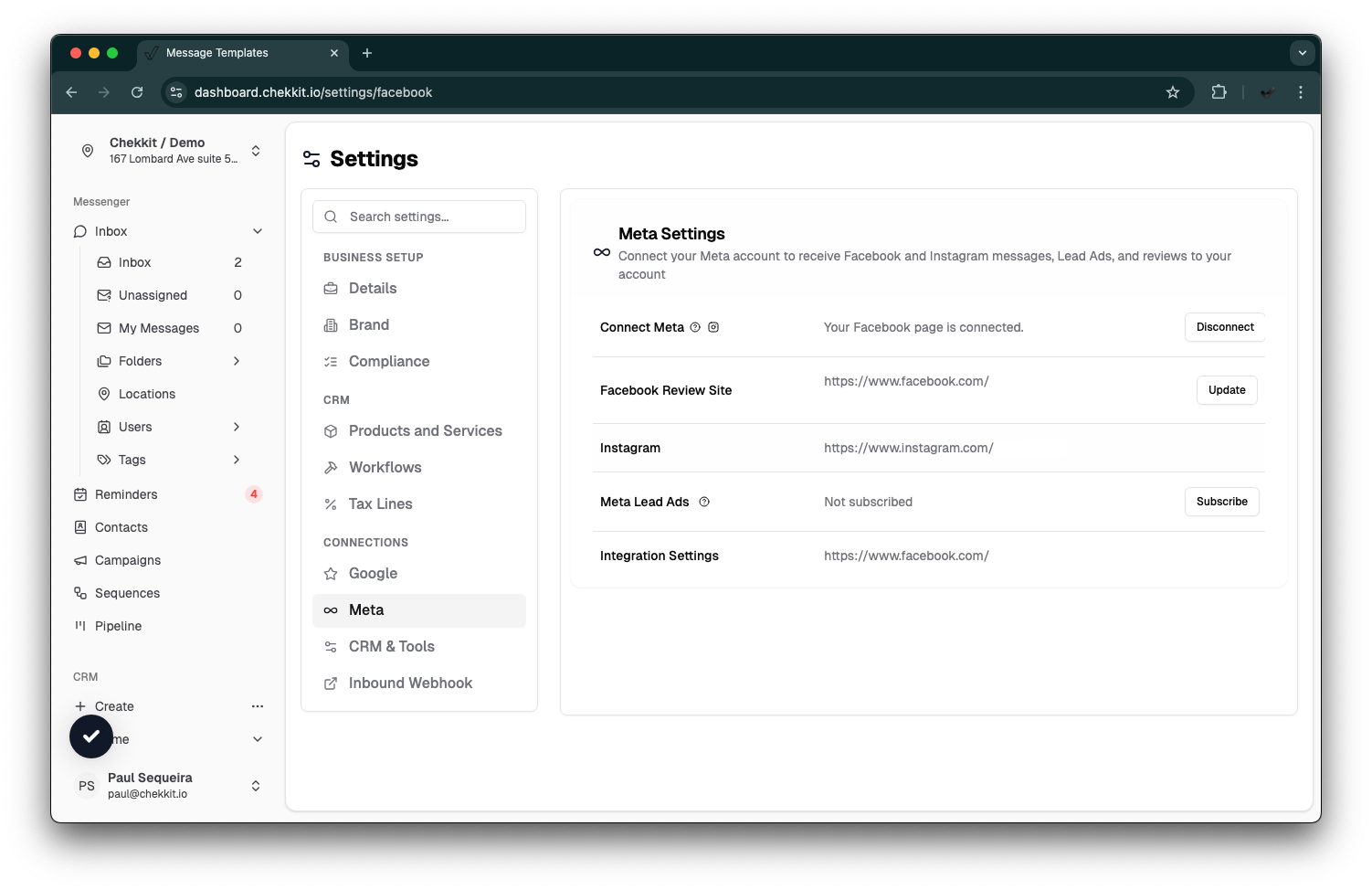
What Happens Next
When someone submits a Facebook or Instagram lead form:
- A new lead thread appears in your Chekkit Inbox with their details (name, phone, message).
- You can assign it to a teammate, send a reply via text, or trigger an automation (e.g., welcome SMS).
- Leads can also flow into your CRM → Opportunities if you have that feature enabled.
When someone sends a Facebook or Instagram message:
- The message appears instantly in your Inbox, just like a text or Google message.
- You can reply, assign, or add notes directly from Chekkit.
Troubleshooting
'My Page isn’t showing up'
- Make sure you’re logged in with the admin account for that Page.
- If the Page is managed through Business Manager, ensure you have full Page control.
'New leads aren’t appearing in Chekkit'
- Check that the lead form is attached to the correct Page.
- Reconnect your Page in Chekkit under Settings → Meta to refresh permissions.
- Verify your form includes key fields like name and phone.
'Connection expired'
- Facebook connections can expire over time. Just reconnect in Settings → Meta. (see How to Connect)
'Messages not appearing'
Go to Facebook → Settings → Business Integrations → Chekkit → View and Edit.
Ensure Chekkit has permission to:
- Manage and access Page conversations on Messenger
- Send messages from your Page
- Manage comments and content
- Read Page content and user posts
Next Steps & Best Practices
- Test your lead form after connecting to confirm delivery.
- Check field mapping (name, phone, email).
- Set up automations or sequences to follow up with leads.
- Keep your forms CASL-compliant (include consent).
- Periodically review your connected Pages and permissions.
Need Help?
If you’re still having trouble connecting or receiving leads, contact support@chekkit.io with your Page name and a short description of the issue; our team will help you get set up!