How to block/unsubscribe a customer from messages?
Because your customer has already done business with you, and in many cases agreed to leave feedback, there is no legal requirement to include an ‘opt-out’ in each message. As long as it isn't a marketing promotion you do not have to display the opt-out information.
If your customers do want to stop receiving messages, there is a small button in the customer details column that will stop all future messages from being sent to this customer.
- Open Inbox and click the conversation with the customer.
- Look at the right-hand panel (contact details).
- Find the card labeled Customer messaging permission.
- Click Unsubscribe.
- Prevents your team from sending messages to that contact from Chekkit (including campaigns and automations). The contact can still message in; you’ll continue to see their replies.
- Click Block
- Blocks all communication with that contact in Chekkit; your team can’t send messages and new incoming messages are blocked. Use this for spam or abuse.
- Confirm the action when prompted.
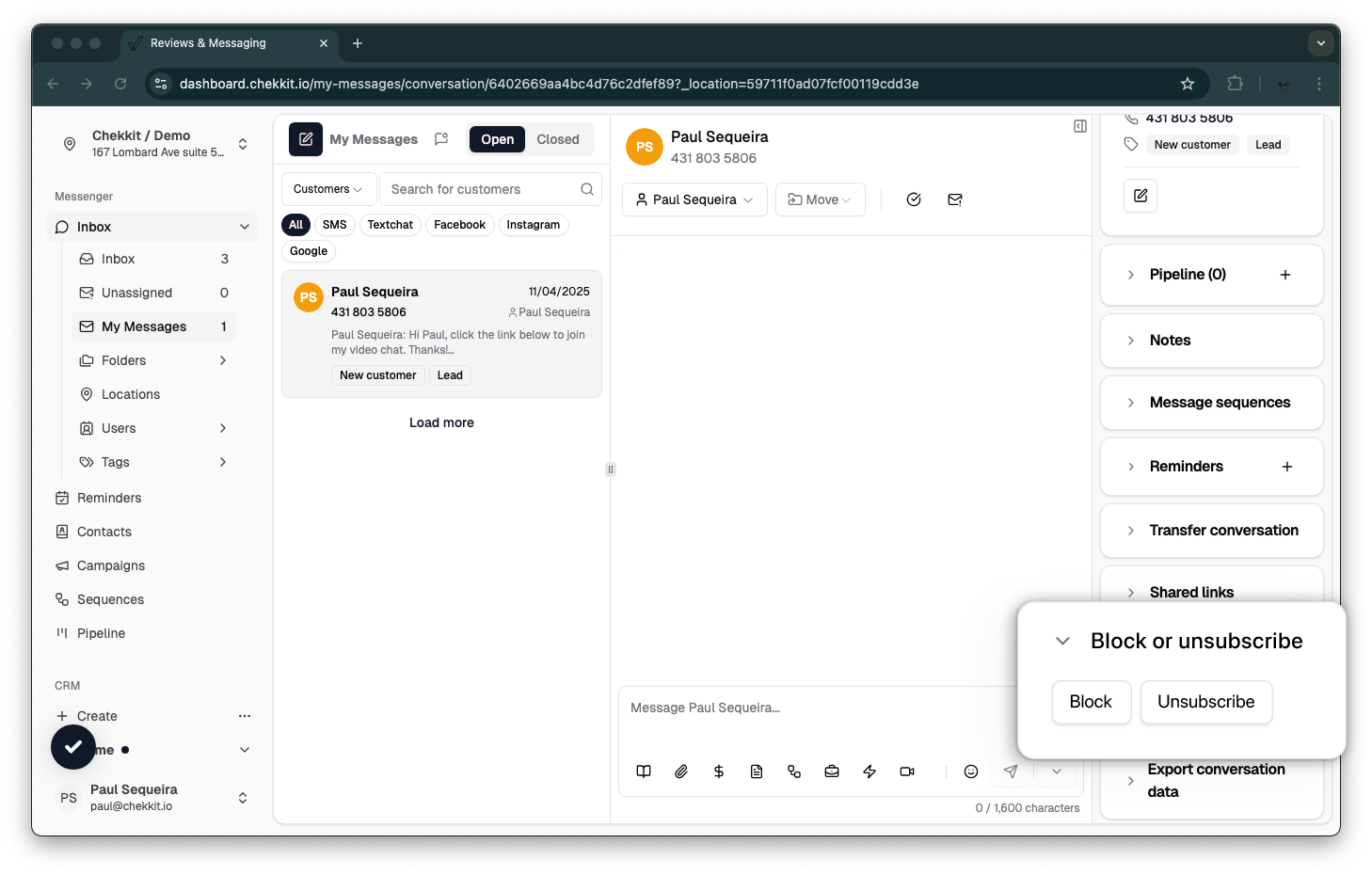
WARNING: This cannot be undone and will notify the phone service provider that the customer has requested to no longer receive messages.
The only way to re-subscribe a customer is to have them text 'START' back to your current texting number.
Note: if the customer texts any of the following messages, it will also unsubscribe them automatically: STOP, STOPALL, UNSUBSCRIBE, CANCEL, END, or QUIT.
Chekkit does not automatically mark conversations with "STOP" replies as closed, but this is intentional to give your team full control over how you manage customer threads.
While a "STOP" message means the customer has opted out of receiving further texts, the conversation may still include important context, open inquiries, or follow-up items that need to be reviewed or documented before it's closed.
Automatically closing these messages could result in missed actions or unresolved issues.
We recommend manually closing these conversations once you've confirmed there's no further follow-up required. This approach ensures nothing slips through the cracks and you maintain complete visibility into customer interactions.
Tips & best practices
- Choose the right control: Use Unsubscribe for consent/marketing opt-outs; use Block for spam or harassment.
- Document it: Add a short note in the Notes area on the right panel (e.g., “Requested opt-out on Sept 2”).
- Resubscribe later: If the customer explicitly opts back in, return to the same Customer messaging permission card and restore permission, or have the customer text standard opt-in keywords (e.g., “START/UNSTOP”) if applicable in your region.
FAQs
Will the customer be notified when I unsubscribe or block them?
No separate notification is sent. Unsubscribe simply prevents your outbound messages; Block prevents both ways.
Can I still read the conversation after unsubscribing or blocking?
Yes, the thread remains in your Inbox history. You can reverse the status later if the customer provides consent.
What if the customer changes their mind?
Re-enable consent in the same Customer messaging permission card, and log their consent in Notes for compliance.
* * *
If you have any questions, please contact us at support@chekkit.io!